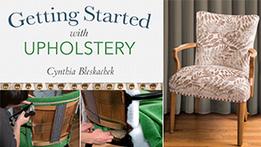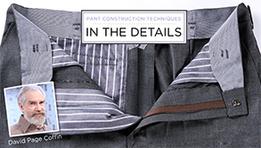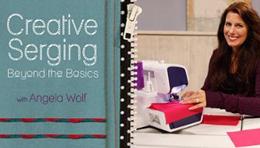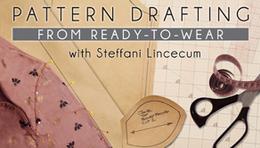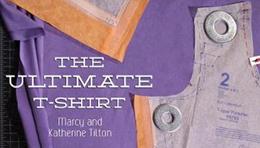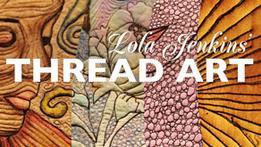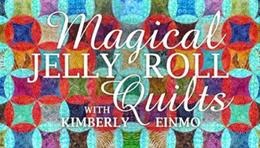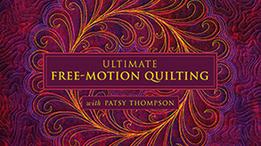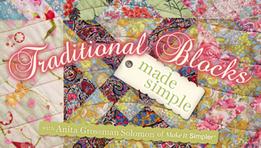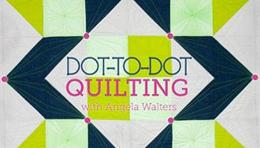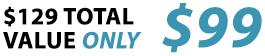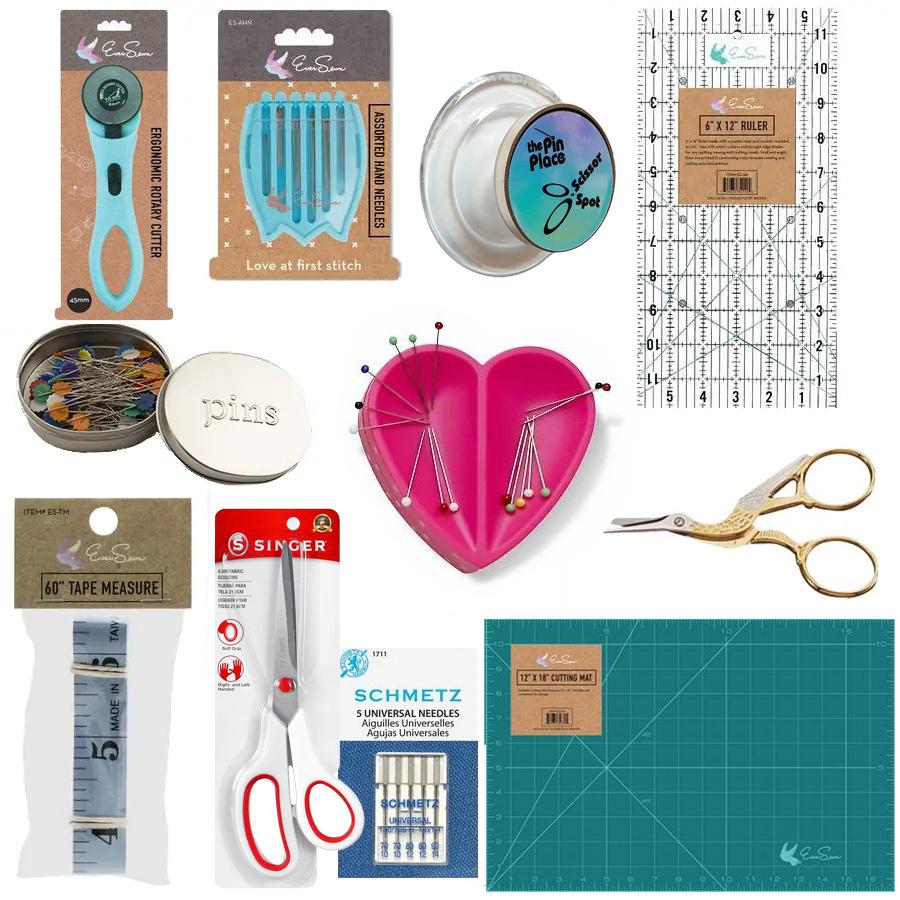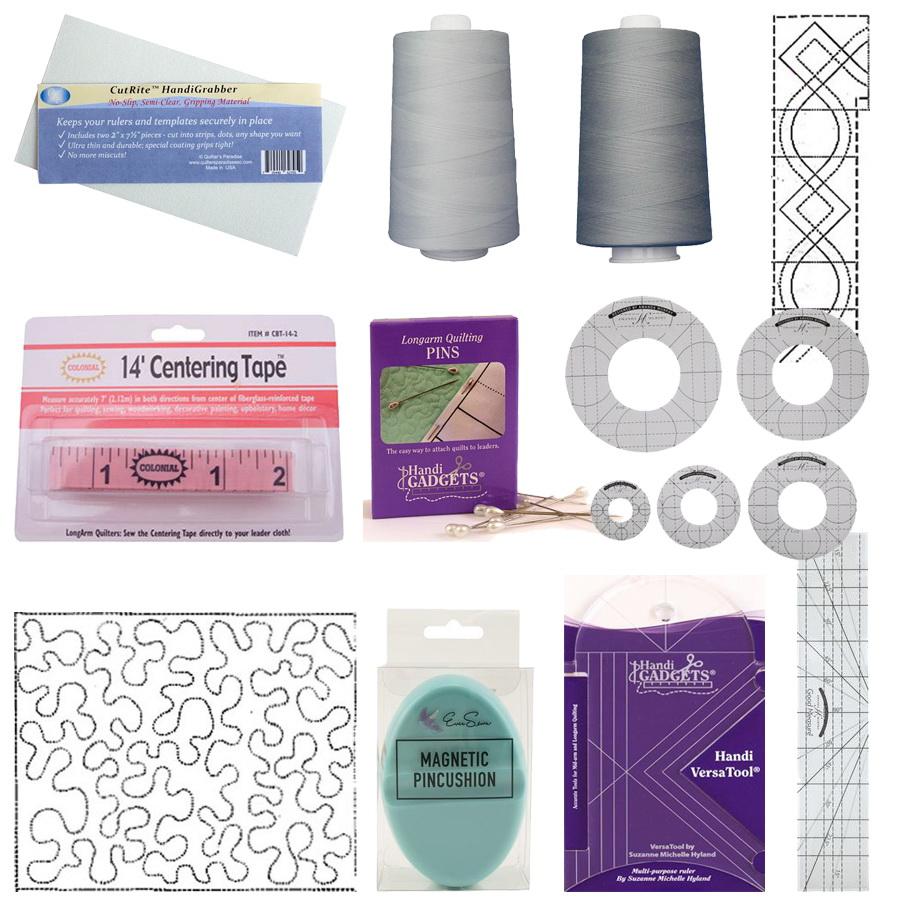NEW PRODUCTS
SALE ITEMS LIMITED TIME!
FINANCING
MACHINES
FURNITURE
QUILTING ROBOTICS
EMBROIDERY SOFTWARE
THREAD
PRESSER FEET
HOOPS & STABILIZER
TROLLEYS, TOTES, & CASES
BOBBINS & BOBBIN CASES
NEEDLES
FOOT CONTROLS & CORDS
FABRIC
OTHER CATEGORIES
SHOP BY BRAND
< BACK
BOBBINS
Baby Lock Bobbins
Bernina Bobbins
Brother Bobbins
Viking Bobbins
Janome Bobbins
Juki Bobbins
Pfaff Bobbins
Singer Bobbins
Handi Quilter Bobbins
Tin Lizzie Bobbins
BOBBIN CASES
Baby Lock Bobbin Cases
Bernina Bobbin Cases
Brother Bobbin Cases
Viking Bobbin Cases
Janome Bobbin Cases
Juki Bobbin Cases
Pfaff Bobbin Cases
Singer Bobbin Cases
Handi Quilter Bobbin Cases
Tin Lizzie Bobbin Cases
< BACK
FOOT CONTROLS
Baby Lock Foot Controls
Bernina Foot Controls
Brother Foot Controls
Elna Foot Controls
Viking Foot Controls
Janome Foot Controls
Juki Foot Controls
Kenmore Foot Controls
Pfaff Foot Controls
Singer Foot Controls
POWER CORDS
Baby Lock Power Cords
Bernina Power Cords
Brother Power Cords
Elna Power Cords
Viking Power Cords
Janome Power Cords
Juki Power Cords
Kenmore Power Cords
Pfaff Power Cords
Singer Power Cords
< BACK
OTHER CATEGORIES
Adhesives
Air Purifiers and Cleaners
Blind Hemmers
Books & Media
Cabinets Pneumatic Lifts
Carpet Binders
Compact Irons
Computerized Sewing Machines
Craft Tools
Crochet Kits
Cutting Mats
Cutting Tables
Cylinder Arm & Post-Bed Machines
Embroidery Designs
Extension Tables
Fabrics
Fans/Heaters/Humidifiers
Garment Steamers
Gifts
Hand Quilting Frames
Heat Presses
Hygiene, Health and Safety
Industrial Machine Accessories
Ironing Boards
Knitting, Crochet and Hand Embroidery
Lighting
Machine Cutting
Magnifying Lenses
Marking Devices
Needle Plates
Pins & Pincushions
Placement & Hooping Aides
Quilting Patterns
Quilting Templates
Refurbished Sewing Machines
Rotary Cutters
Rulers & Measuring
Scissors & Cutters
Scissors & Cutters - Left Handed
Sewing Machines Parts
Sewing Tables
Stabilizers
Steam Cleaners
Steam Generator Irons
Steam Irons
Steam Presses
Stencils
Vacuum Bags
Vacuums Canister
Vacuums Upright
Zippers
Zone Heaters
< BACK
SHOP BY BRAND
BROTHER
BABY LOCK
GRACE COMPANY
JANOME
JUKI
HANDI-QUILTER
ARROW & KANGAROO
KING QUILTER
BERNINA
HORN OF AMERICA
SINGER
RELIABLE
BRANDS (A - D)
BRANDS (E - J)
BRANDS (K - P)
BRANDS (Q - Z)
< BACK
BRANDS (A - D)
Accuquilt
Alphasew
Amanda Jayne
American Quilter's Society
Anita Goodesign
Annie's Crafts
Arrow
ArtBin
Artistic
Aurifil
Baby Lock
Bernette
Bernina
Big Foot
Bissell
Blue Feather Products
Bluefig
Bohin
Bo-Nash
Bosch
Bound To Be Quilting
Brewer
Brother
Butler Robotics
BulkyLock
C & T Publishing
Carpet Pro
Cheryl Ann's Design Wall
Cindi McCracken Designs
Cirrus
CleanMax
Clover
CM Designs
Collins
Colonial
Consew
Crafters Companion
Creative Grids
Cutterpillar
Dakota Collectibles
David Products
Daylight
Deluxe
Designer's Gallery
Designs by Hope Yoder
Desiree's Designs
DIME
Dritz
Durkee
DVC
Dyson
< BACK
BRANDS (E - J)
Electric Quilt
Elna
Embrilliance
EmbroideryFX
Embroidery Garden
Encore
Envirocare
Eureka
EverSewn
Exquisite
EZ Quilting
Family Sew
Fasturn
Feit
Feiyue
Finishing Touch
Floriani
Fons & Porter Sewing
Fuller Brush Co
Generations
Gingher
Golden Threads
Good Measure
Grace Company
Greentech Environmental
Groz-Beckert
Guildelines 4 Quilting
Hancy
Handi Quilter
Happy Japan
Havels
Hemline
Heritage Cutlery
Highlead
Hoffman Fabrics
HoopSisters
Hoover
Horn of America
Hotronix
Husqvarna Viking
Indygo Junction
Inspira
Iron-A-Way
Janome
Jiffy Steamer
Juki
June Tailor
< BACK
BRANDS (K - P)
KAI
Kangaroo Kabinets
Karen Kay Buckley
Kenmore
King Quilter
Kimberbell
Klasse
Koala
Lance
LauraStar
Liten Up
Little Foot
Madeira
Martelli
Martingale
Maxi-Lock
Maytag
Melco
Mettler
Michell Marketing
Miele
Mighty Bright
Miracle Chalk
Moda
Momo-Dini
Nancy's Notions
Necchi
New Leaf Stitches
Nifty Notions
Northcott
OESD
Olfa
Oliso
Omnigrid
Oreck
Organ
Panasonic
Patch Abilities
PD Sixty
Pellon
Pfaff
PGM Pro
Phillips Fiber Art
Pickle Pie Designs
< BACK
BRANDS (Q - Z)
QBOT
Quick Points
Quilt in a Day
Quilter's Eye
Quilter's Paradise
Quilter's Select
Quilters Rule
Quilt EZ
Quilting Made Easy
Quilting Treasures
Ready To Sew Kits
Reliable
Riccar
Ricoma
Riley Blake Designs
RNK Distributing
Rowenta
Roxanne
Sariditty
Schmetz
Sew Steady
Sew Tech
Sewing with Nancy
Sewkeys
Silhouette
Simplicity
Singer
Sizzix
Smart Choice
Snap-Hoop
StayPerfect
Strap EZ
Sulky
Sunheat
Superior
Superior Threads
SWF
Tacony
That Patchwork Place
TechSew
The Bank
Tin Lizzie
ToolTron
Toyota
Tula Pink
Tutto
Vanilla House Designs
Westalee Design
Wilmington Prints
Wonderfil
Yamata
Yazzii
YLI
Call: 800-401-8151
$49 Free Shipping*
60 Day Money Back
Financing
Tech Support